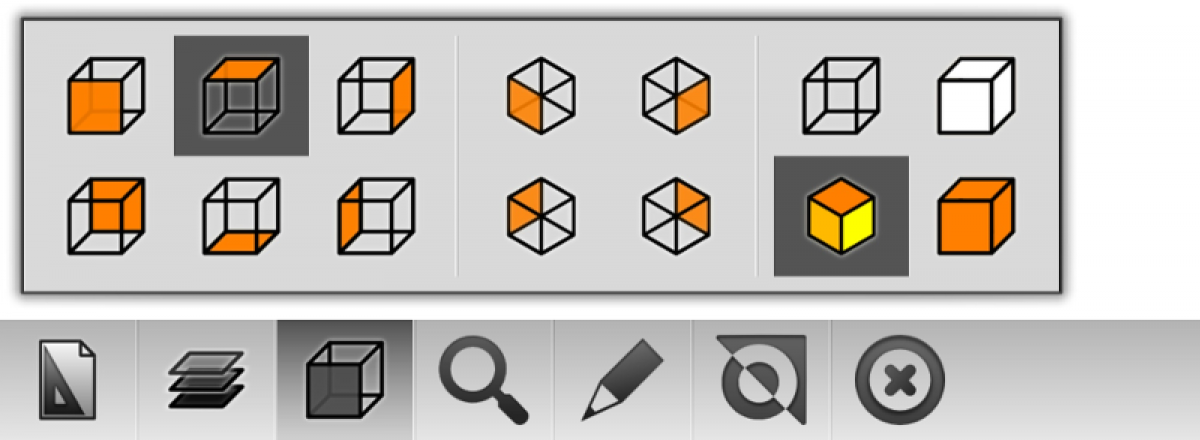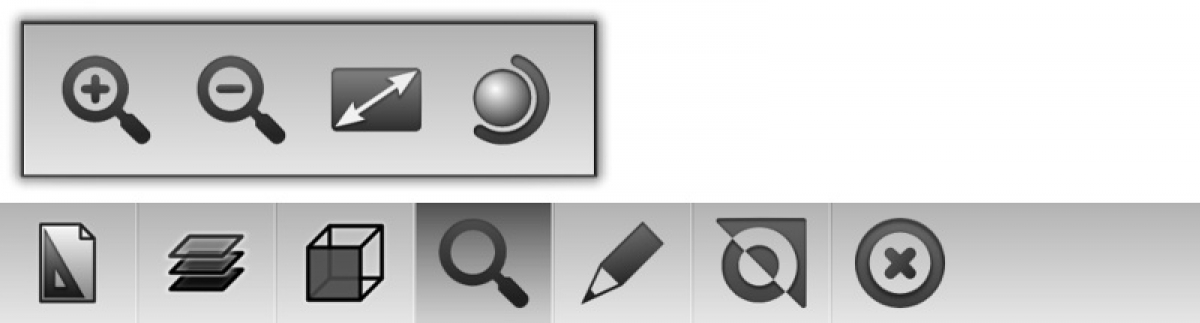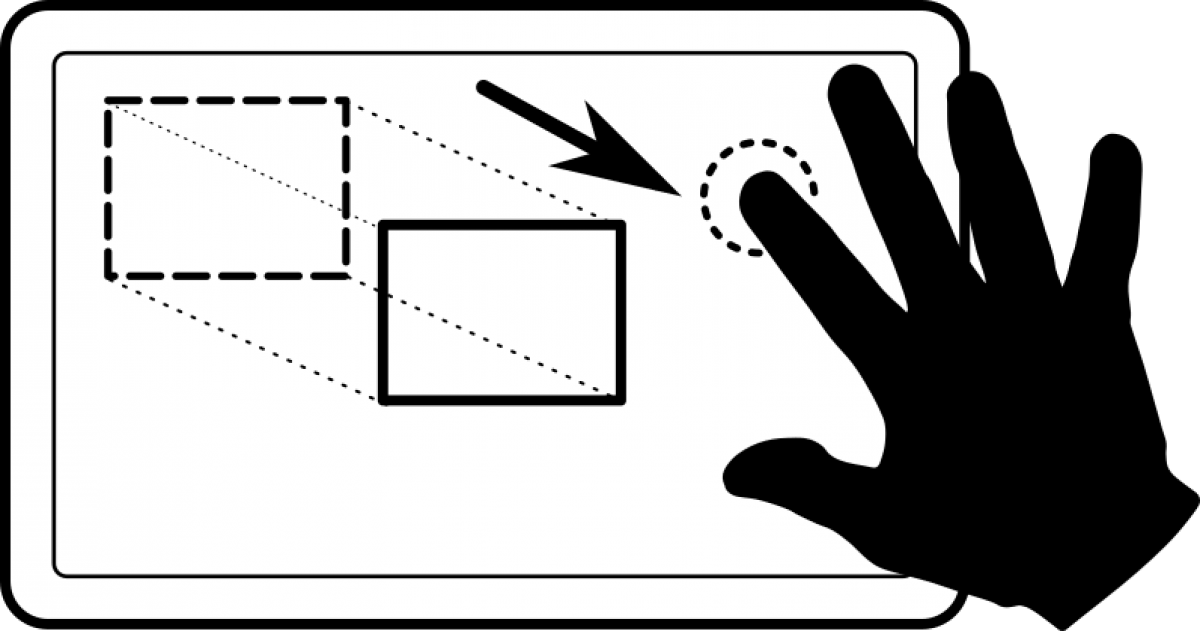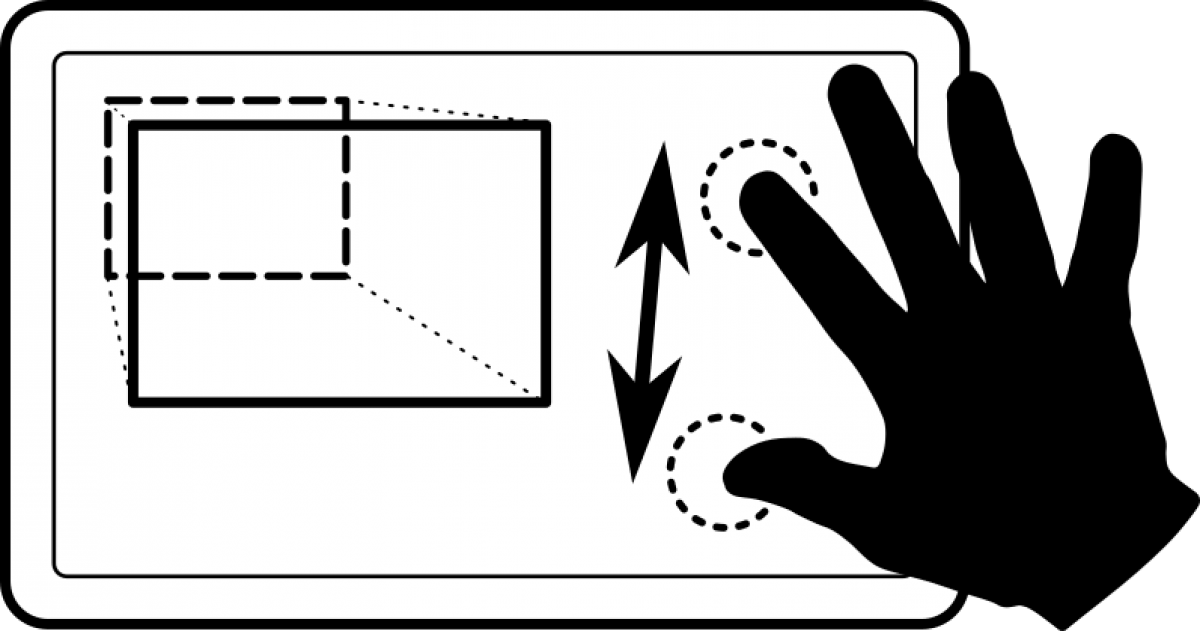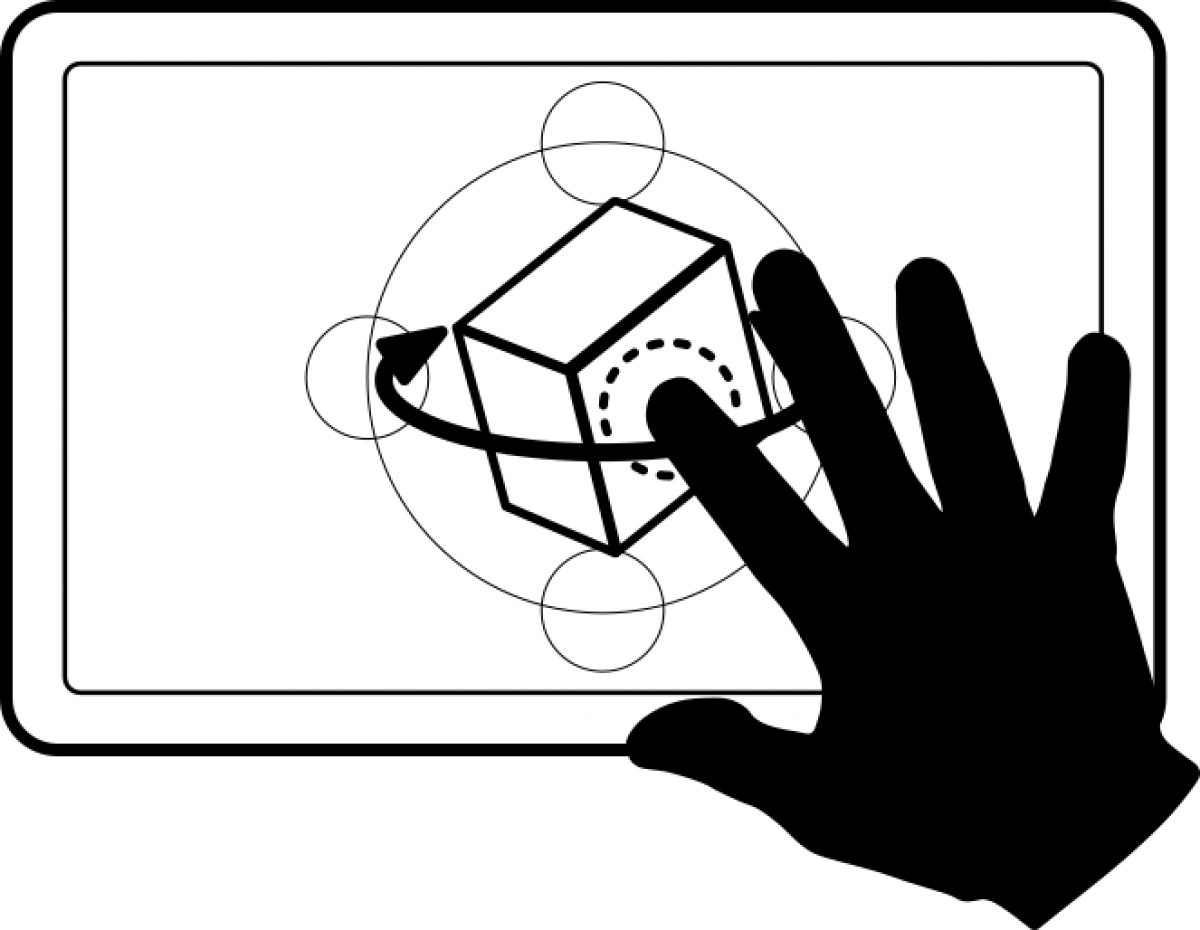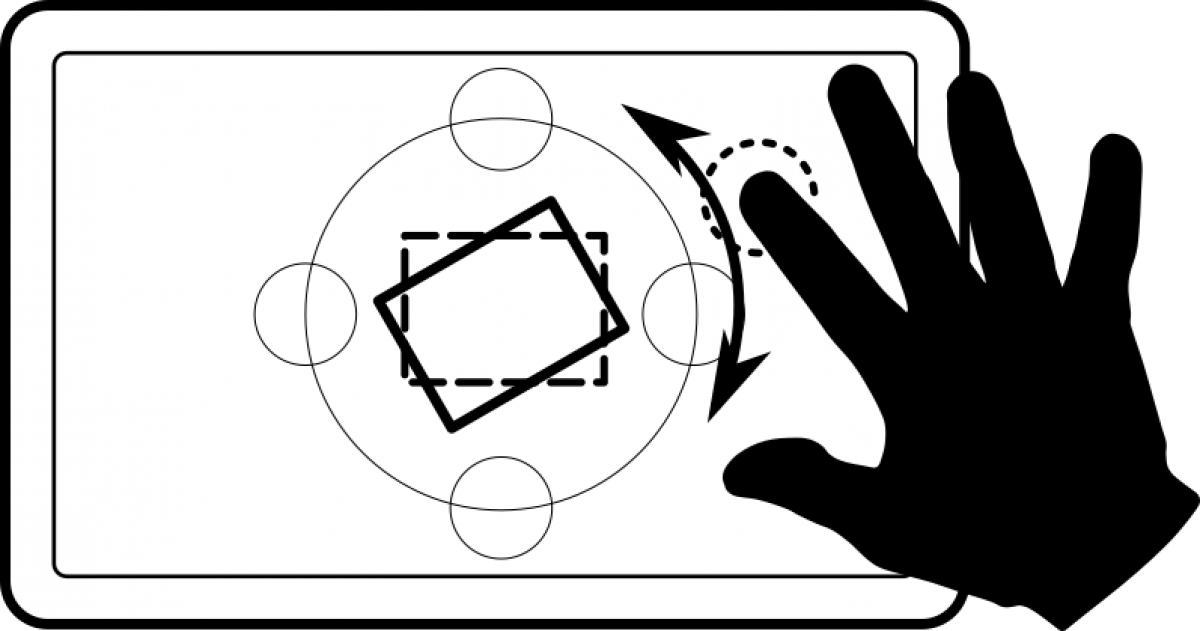Main Toolbar
A user can quickly select an operation or control tool using the ETOOLBOX® Mobile CAD Viewer main toolbar. Use one finger to pick a tool button at the main toolbar.
View modes
ETOOLBOX® Mobile CAD Viewer provides 6 preset axis views, 4 preset isometric views and 3D wire-frame, 3D hidden, 3D conceptual and 3D realistic rendering modes.
Zoom and 3D View tools
ETOOLBOX® Mobile CAD Viewer also provides additional control over ZOOM and 3D View. Pick the Lens button to incrementally Zoom IN, OUT or EXTENT and the 3D-Rotation button to activate a 3D View mode allowing the user to ORBIT or ROTATE a 3D CAD Model.
Multi-touch control
ETOOLBOX® Mobile CAD Viewer features a simple and friendly use multi-touch finger control to zoom, pan and 3D view operations. Use one finger to select each tool at the bottom toolbar.
Pan and Zoom operations - Use one or two finger to touch screen and drag to PAN. Use two fingers to touch screen, spread them or drag them closer to ZOOM.
|
|
3D orbit and rotate view operations - Open the 3D View mode on toolbar (magnifying lens) and use one finger inside 3D View circle to ORBIT or use one finger outside the 3D View circle to ROTATE. Click again on 3D View mode on toolbar to exit this view mode.